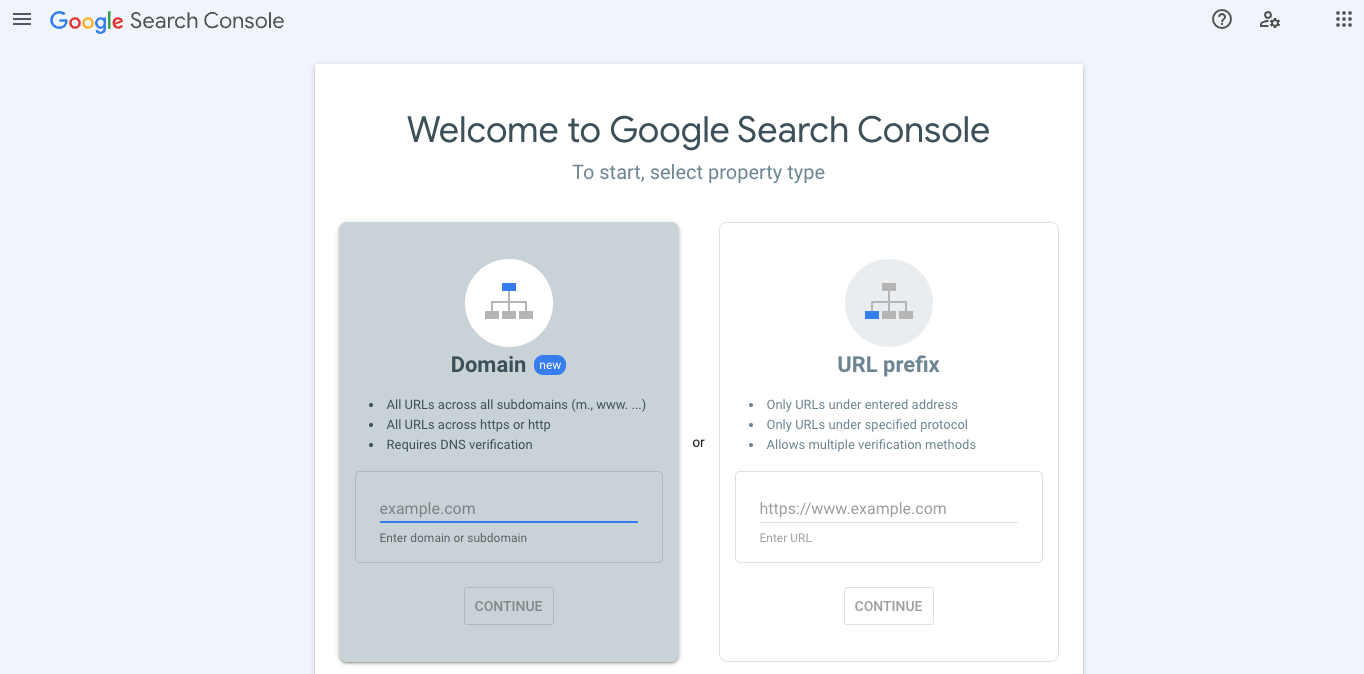How to Fix Common Google Search Console Error Messages For Squarespace Websites
Google Search Console (GSC) is a tool that measures your web pages’ performance and recommends changes to help you increase traffic and improve SEO. In other words, GSC is every small business owner's best friend and an essential platform for everyone looking to improve their website. Although recently, many website managers have been struggling to use Google Search Console and are receiving error messages for elements of their websites they haven’t even touched.
Though the messages in these error emails from Google Search Console seem complicated, they’re not as daunting as they seem. In most cases, you can simply sign into GSC and hit the “Validate Fix” button attached to the error message and Google will remedy the issue for you. Google Search Console is an advanced tool that not only identifies SEO issues but pinpoints exactly where they are and fixes them automatically. All you have to do is give your approval to make the changes.
So here, we’ll show you how to do that and how to navigate some of the more complex issues GSC has been giving its users lately.
Why You’ve Started Seeing Error Messages
If you’ve recently started receiving emails and error messages from Google Search Console about your Squarespace website; you’re not alone. This is happening because Google Search Console recently updated and is now flagging elements they used to deem acceptable as errors.
Google updates its systems and tools multiple times a year, so this likely won’t be the last time Squarespace users receive error messages out of nowhere. However, this time around, most of these problems aren’t anything to worry about.
Most of these error messages are more “recommendations” from Google Search Console than actual errors. While some errors will adversely impact your website’s SEO, most are easy to fix, and some are so minor that you can ignore them without any long-term problems.
With all that out of the way, let’s get into some of the most common issues users are running into after the recent round of Google updates and show you how to address them:
Font Sizes Too Small
Most Google searches and online shopping sprees happen on mobile devices now, so your website must be perfectly optimized for phones and tablets. This is why GSC error messages about your font size being too small on mobile devices are some of the scariest you can get.
Luckily, font issues are some of the easiest GSC problems to fix. As is the case with most Google Search Console errors, all you have to do to mend the issue is hit the ‘Validate Fix’ button to approve Google’s automatic edits. To find the ‘Validate Fix’ button, all you have to do is:
Tap the ‘Fix Mobile Usability Issues’ tab attached to the email from Google warning you of the error.
Click through each page Google has flagged as a problem on GSC.
Validate the recommended fixes for all of them.
If you want to fix your website’s font issues yourself, we recommend using a relative unit like “em” rather than setting the font size with pixel values.
Clickable Tools Are Bunched Too Tightly Together
Google Search Console considers these errors mobile issues like the font size problems we discussed above. Fortunately, that means we can fix them with the same simple process we used to fix those pesky font issues. To recap, all you have to do is:
Click the ‘Fix Mobile Usability Issues’ button attached to the error email.
Log into your Google account and click each error Google Search Console has flagged.
Tap the “Validate Fix” button attached to each error and wait for a confirmation from Google that they have solved the issue.
404 Errors
404 Errors show up when Google can’t find one of your pages. Unfortunately, there are a bunch of reasons why you could be getting a 404 error, which makes them one of the more complicated issues to solve.
The first thing you should do to fix a 404 error is create a 301 redirect, which permanently transfers the broken page from one URL to another, ideally one that Google can discover. If that doesn’t work, look through your page’s internal links and remove any going to pages that have been deleted. Finally, if all else fails, try removing images, videos, and other complex elements from your troubled page, as Google might return a 404 error if it struggles to load everything on the page.
If any of those solutions fix the 404 error, you can request Google index your now-functioning page through Google Search Console.
Discovered - Currently Not Indexed
This error means Google has discovered your web page but can’t yet index it, meaning it won’t show up on relevant search inquiries. In most cases, you can fix this issue by hitting the ‘URL Inspection’ tab on the Google Search Console menu and clicking “request indexing”. This should manually index and crawl your page, bypassing whatever issues were preventing Google from doing so in the first place.
If you’re still receiving this error after manually requesting indexing, it might be because your website has exceeded its crawl budget. A “crawl budget” is the amount of pages on your site that Google has to index compared to how quickly the search engine can index all that information. If you have too many pages it will slow down Google’s crawl rate, potentially leading to an issue where it doesn’t index one of your pages altogether.
To remedy this issue, try removing duplicate pages, eliminating some unnecessary redirect links, and deleting unimportant pages to lighten Google’s indexing load.
Errors You Can Ignore
As we mentioned earlier, some issues that Google Search Console flags are so minor or irrelevant to certain web pages that you can simply ignore them. Three of the most common of those errors include:
Robots.txt Errors
Robots.txt files are types of files on web pages that alert search engines not to crawl that page. This means the engine won’t index the page and display it during related search inquiries, but that’s okay. Robots.txt files only show up on pages Squarespace has determined not to index like internal pages that public viewers aren’t supposed to see.
Google Search Console’s job is to let you know when pages aren’t indexing or ranking well, so it flags those with the robots.txt file. But since pages with that file aren’t supposed to be indexed anyway, you can ignore the warning message.
HTML Recommendations
Google Search Console will scan your Squarespace pages and recommend any changes it thinks will improve your website’s SEO. While these pop up as error messages, they don’t necessarily mean there’s anything wrong with your website. Therefore, if you’re happy with its performance and SEO, you can simply ignore these warnings.
While applying Google’s HTML recommendations might improve SEO in some instances, there’s also a good chance that the changes won’t make any difference. The GSC recommendations aren’t universally beneficial for every type of website, so committing hours to making every change might simply be a waste of time. So not only can you ignore these warnings; you probably should.
Noindex Error
The “noindex error” is similar to robots.txt errors in that they show up when Squarespace intentionally prevents Google from indexing a page. ‘Noindex’ is a tag Squarespace attaches to shopping cart and checkout pages that Google doesn’t need to crawl. And like the robots.txt errors, you won’t need to make any changes when you see the “noindex” pop-up.
Important Takeaways
Watch Google’s Search Console training video here.
Now that we’ve explored many common Google Search Console issues, how to solve them, and why you don’t always need to solve them, let’s review some of the most important elements to take away:
Most of these errors are not as critical as they seem. You can ignore some of them, and fix almost all of them automatically with the Google Search Console ‘Validate Fix’ tool.
Google Search Console errors are common and will likely show up again as the tool continues updating.
Even though Google lists them as errors, some warnings are design/indexing decisions Squarespace makes intentionally, and you can just ignore them.
Google has lots of educational resources you can use to understand their updates and error messages better. You can find all of them on Google Search Central.